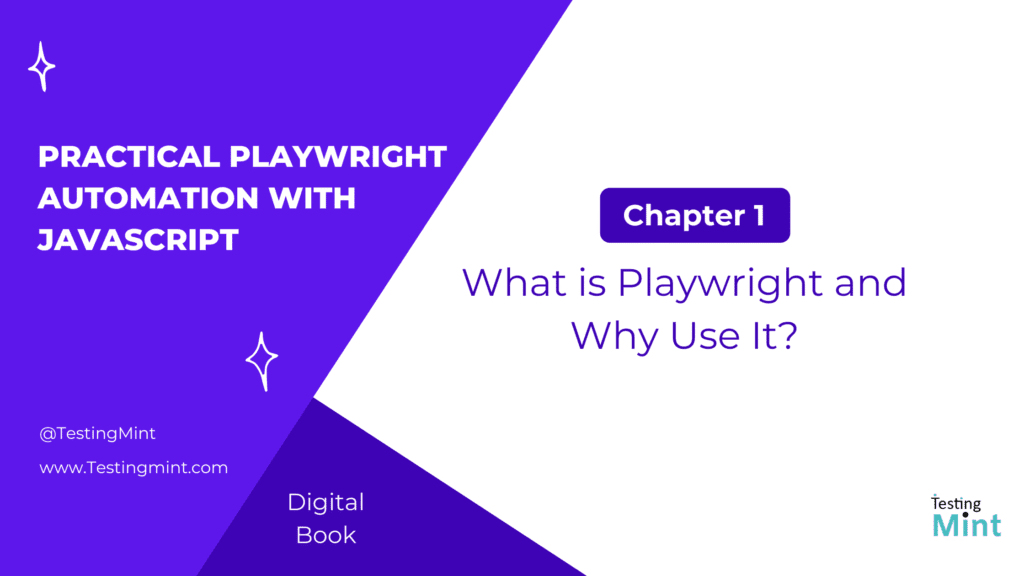Welcome to the first chapter of Practical Playwright Automation with JavaScript. Before we start writing any code, let’s understand what Playwright actually is, why it exists, and how it fits into the bigger picture of web automation and testing.
What is Playwright?
In simple terms, Playwright is a tool that lets you control web browsers using JavaScript. It can open pages, click buttons, type text, navigate between screens, take screenshots, and verify what’s on a web page, all automatically.
Think of it like a robot browser user. Whatever you can do manually in a browser (open a site, log in, click around), Playwright can do it programmatically.
Developed and maintained by Microsoft, Playwright supports all major browsers:
Chromium (used by Chrome, Edge, and Brave)
Firefox
WebKit (used by Safari)
And it works across Windows, macOS, and Linux.
That means with a single piece of code, you can test how your web application behaves in all these browsers without needing to switch between them manually.
Why Playwright was created
Before Playwright, browser automation was mostly handled by tools like Selenium and Puppeteer. They worked, but they came with some challenges:
Tests could be flaky, sometimes they passed, sometimes they failed without reason.
Managing different browsers was complicated.
Modern web apps (using frameworks like React, Angular, or Vue) needed better handling of dynamic content and asynchronous actions.
Playwright was designed from the ground up to fix these issues. It’s modern, reliable, and fast. It automatically waits for elements to be ready before interacting with them, reducing test flakiness drastically.
Here’s what makes Playwright special:
Cross-browser and cross-platform: One API works everywhere.
Auto-waiting: Playwright waits for elements to be ready before interacting.
Multi-context support: You can simulate multiple independent browser sessions (useful for testing multiple users).
Powerful selectors: Supports CSS, text, XPath, role, and test ID locators.
Headless mode: Run browsers without a visible window for faster CI runs.
Network control: Mock API responses, intercept requests, or simulate slow networks.
Screenshots and video recording: Capture everything your test does.
Playwright vs. Selenium vs. Puppeteer
Let’s look at a quick, simple comparison in plain language:
| Feature | Playwright | Puppeteer | Selenium |
|---|---|---|---|
| Browser Support | Chromium, Firefox, WebKit | Chromium only (by default) | All major browsers |
| Auto-waiting | Built-in | Partial | Manual waits often needed |
| Multiple Tabs/Contexts | Excellent | Limited | Supported |
| Network Interception | Powerful | Basic | Complex setup |
| Language Support | JavaScript, TypeScript, Python, C#, Java | JavaScript | Many (Java, Python, JS, etc.) |
| Speed & Reliability | Fast and stable | Fast but limited | Slower, older API |
In short: Playwright gives you Puppeteer’s speed with Selenium’s cross-browser power, plus many new features.
Real-world use cases
You can use Playwright for many things beyond just testing:
- UI Testing: End-to-end tests for web applications.
- Web scraping: Collecting data from websites safely and efficiently.
- Automation: Automate repetitive browser tasks like filling forms or downloading reports.
- Monitoring: Check if a webpage loads correctly or displays expected content.
How Playwright works
When you run a Playwright script, here’s what happens behind the scenes:
- Playwright launches a browser (for example, Chrome) either visibly or headless.
- It creates a browser context like a fresh user profile.
- Inside that context, it opens a page (tab).
- Then it sends commands to the browser like “go to this URL”, “click this button”, “type this text”.
- The browser performs these actions and sends responses back to your script.
That’s it, your code becomes the remote control for the browser.